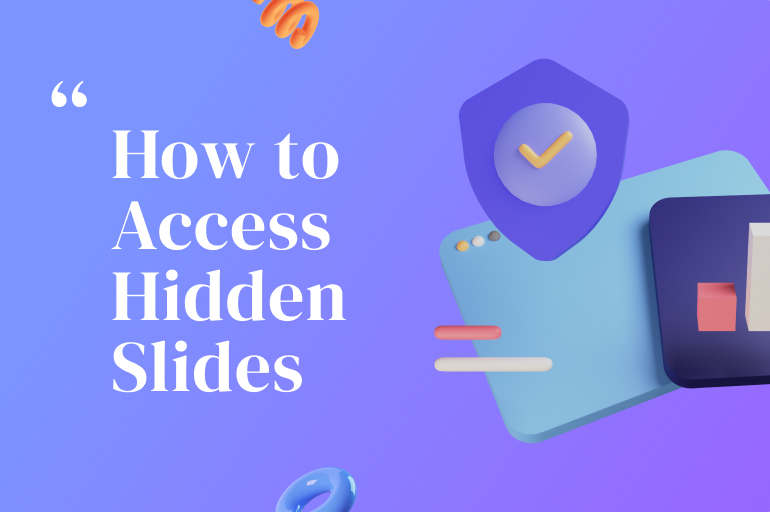If you’ve seen a guide on how to hide slides in Microsoft PowerPoint, then you may need to know how to access the hidden slides. How to Access Hidden Slides Through Hyperlink might come in handy when you’re about to present something that needs interactive buttons. This tutorial will show you how to do it by placing a hyperlink on the slide content. Just follow this step by step:
1. Make a hyperlink to the hidden slide
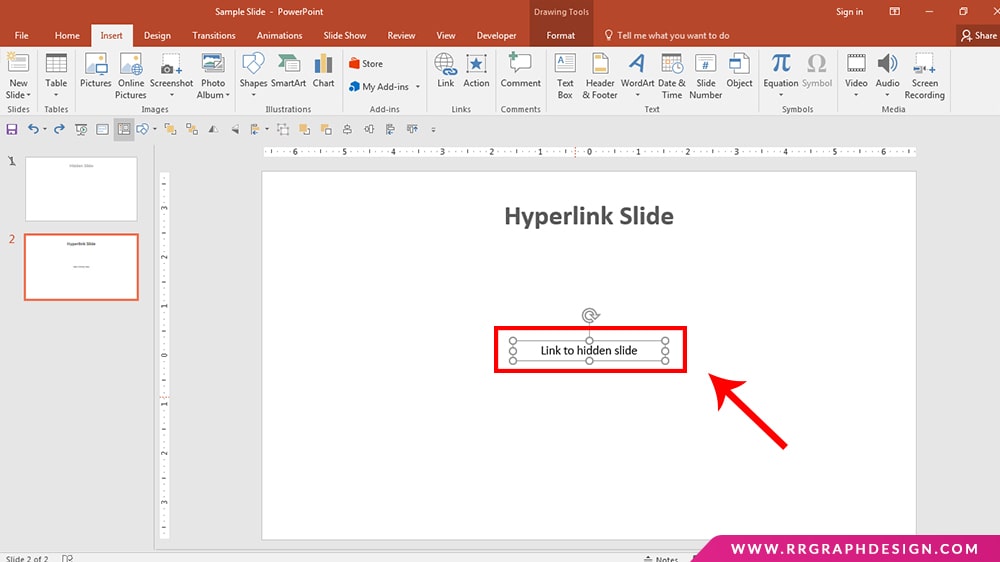
You might want to create a hyperlink to the hidden slide to be able to still access it while in presentation mode. It could sometimes be embarrassing to switch back to modifying mode during a presentation.
2. Click on insert
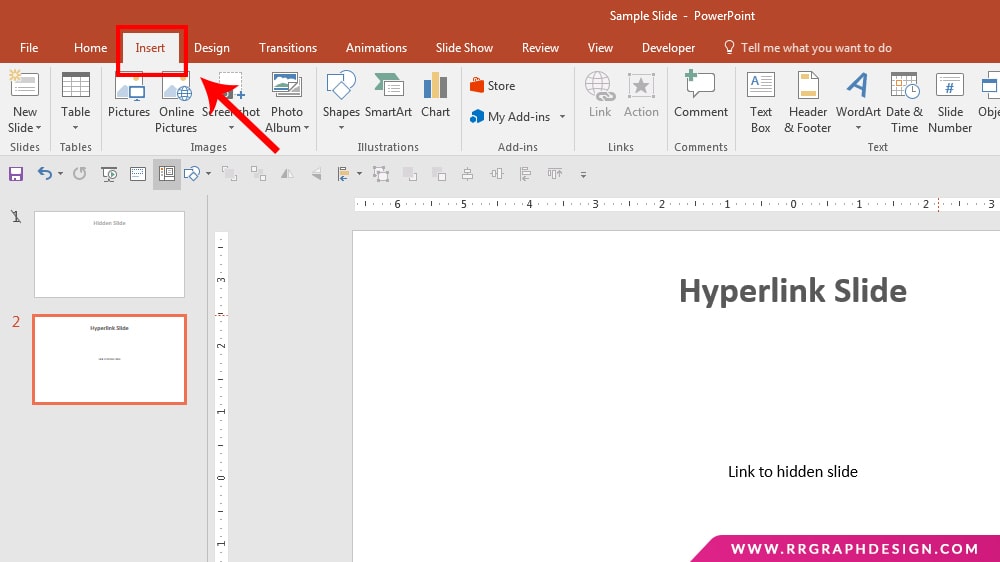
Click on the Insert tab at the top of the window. This tab controls everything you may insert into a slide, together with photos, videos, and so on.
3. Choose text
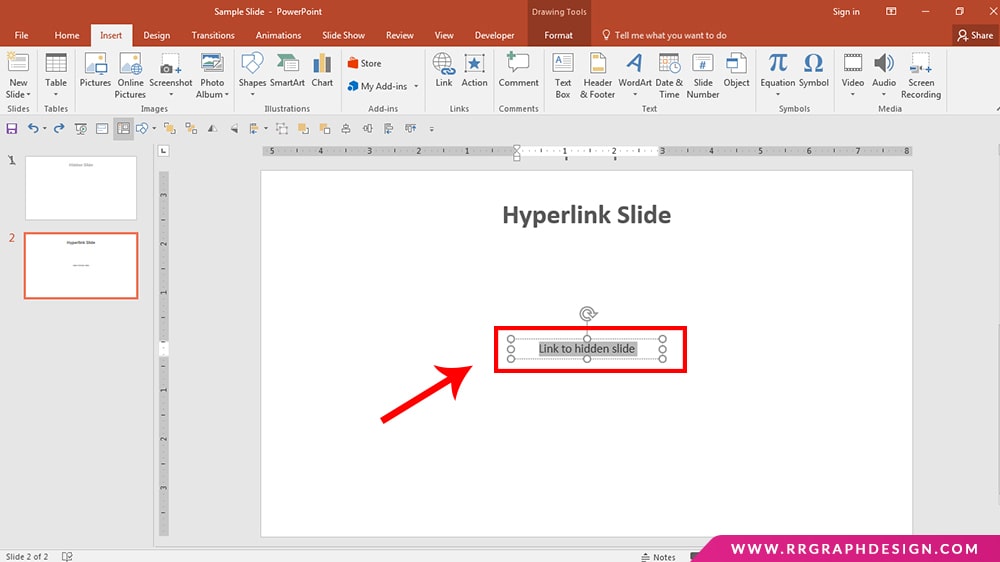
Highlight the text you want to create a hyperlink from. This will be what you click on to access the hidden slide throughout a presentation, so select a place that makes sense. You might want to add some text at the end of the presentation saying something like, “Extra info,” and creating the hyperlink from that text.
4. Select hyperlink
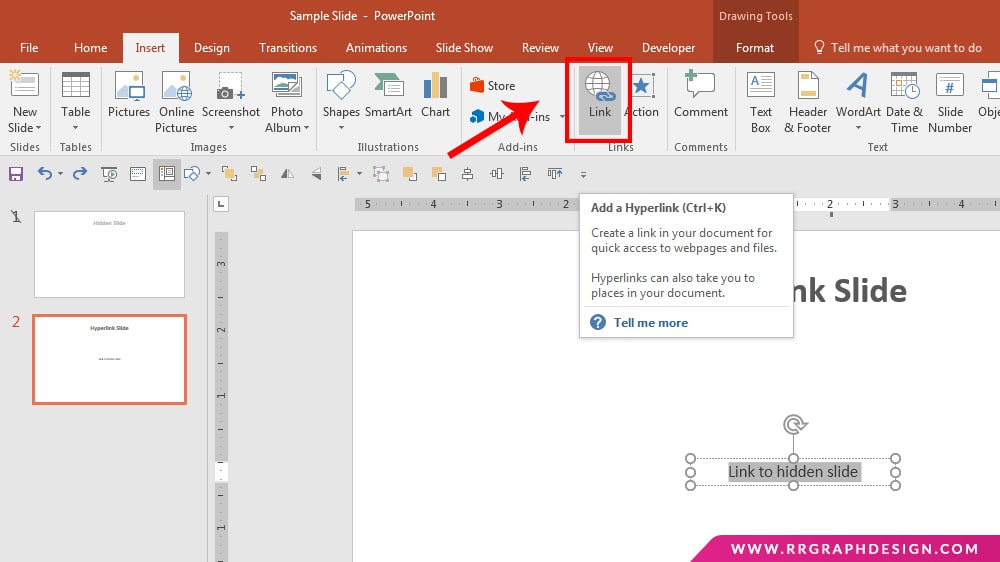
Click on the Hyperlink button from the choices within the Insert tab. Select Place in this document from the options on the left side of the pop-up window. Choose the hidden slide and click on the OK button on the bottom right of the window.
See also:
Add Background Graphics in PowerPoint (Step by Step)
How to Link Excel to PowerPoint (Fast and Easy!)
Closing
In order to make sure your presentation will engage your audience successfully, you need to take advantage of various PowerPoint Templates that you can get online. They come alongside beautiful slides that allow featuring all your ideas and showcasing them in the best way possible. Thank you for reading this “How to Access Hidden Slides Through Hyperlink” write-up.
Let’s visit RRPicks to download free PowerPoint presentation templates with many categories. But wait, don’t go anywhere and stay here with our Blog to keep up-to-date on all the best pitch deck template collections and design advice from our PowerPoint experts yet to come!