How to add background graphics in PowerPoint? PowerPoint has many features to simplify our work in terms of presentation. One of them is, PowerPoint can allow you to select an image from your computer or online to use as the background for your slide. You can set the background to multiple slides at once, or apply it to your entire presentation. Here is the step by step to do it:
1. Open the presentation
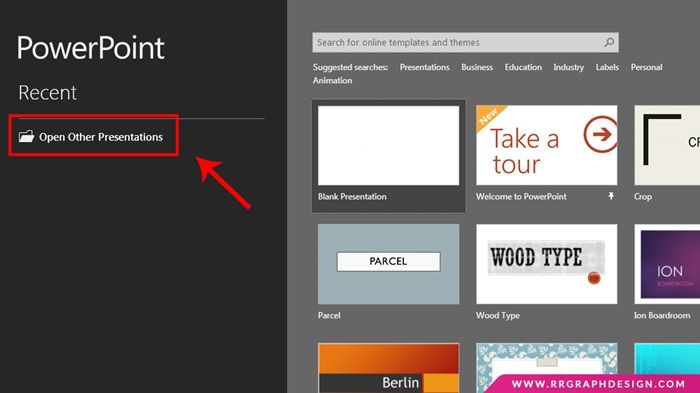
First things first, open the presentation you want to edit in PowerPoint.
2. Click “Design” tab
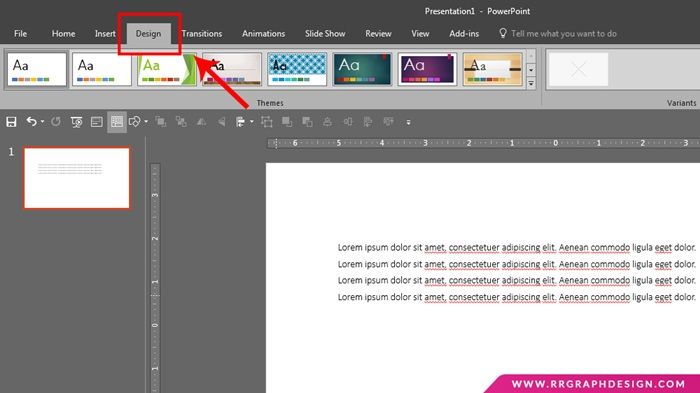
At the top of the window. This will display the design tools.
3. Click “Format Background” button
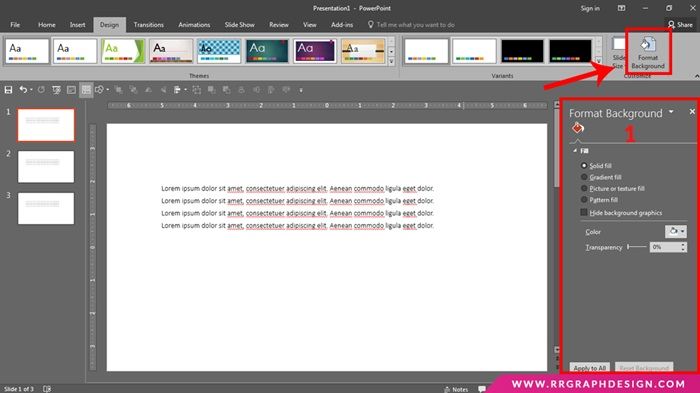
You’ll find this on the right side of the Design ribbon. After clicking it, the Format Background sidebar will appear on the right side of the screen [1].
4. Select the slides
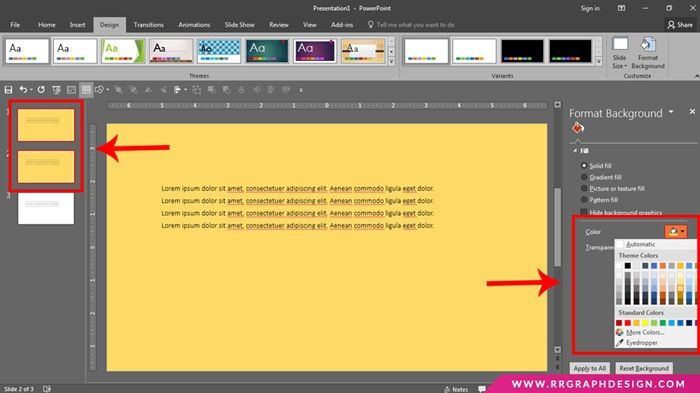
Select the slide you want to apply the background. By default, your background changes will only apply to the active slide.You can hold Ctrl / ⌘ Command and click each slide in the slide list that you want to change it too.
5. Select “Picture or texture fill.”
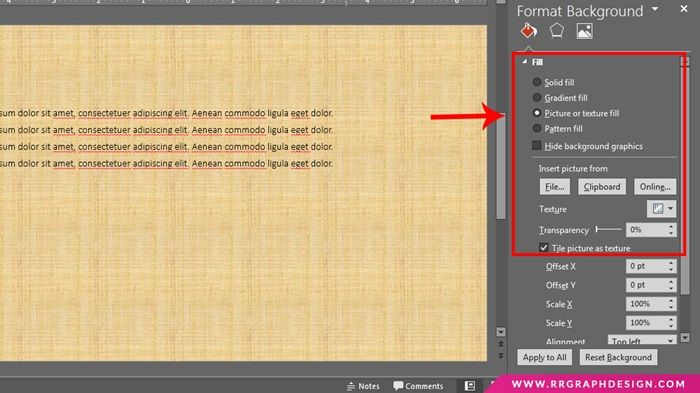
This will allow you to select a picture to use as the background. There are other fill options you can choose from, such as solid colors, gradients, and patterns. Selecting one will display additional options for that type of fill. This guide focuses on adding images and graphics to the background.
6. Choose the image that you want to insert
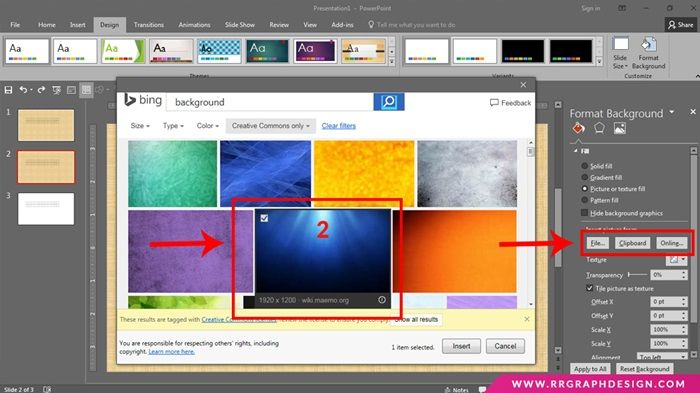
To add an image that will not be stretched or squished, it should be 1280 x 720 pixels in size. Click the “File” button to select a picture from your computer. A file browser will open, and you can navigate to the image you want to use. Click the “Online” button to find pictures from online sources. You can perform a Bing web search, choose images stored in your OneDrive, or grab pictures from your Facebook or Flickr account. Click the “Texture” menu to select from a pre-made texture background. There are a variety of pre-made texture that you can pick from if you would rather not insert your own image.
Voila! Your picture just added as the background!
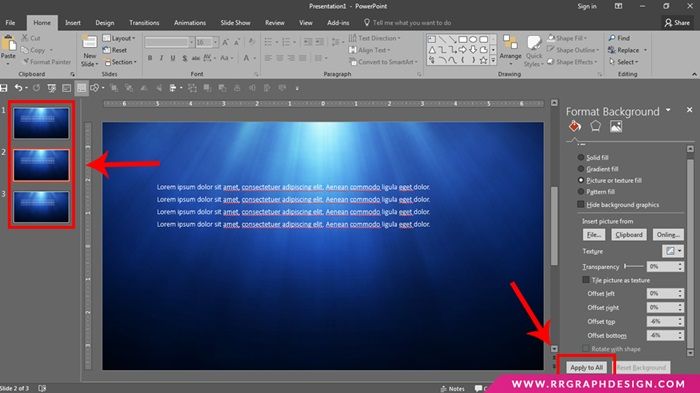
If you want to apply the background to every slide, click the “Apply to All.” This will set the background of every slide to the new image, including slides that you create later.
PowerPoint templates are considered to be easy-to-use ready-made solutions that require from you minimum changes. They have original design ideas that will make your audience become engaged. Each package includes all the necessary pre-designed slides that will create a perfect background for different projects. As an example, you can easily create an eye-catching business report, project presentation, explanatory notes, and many other types of projects. Get ready for getting your point across in the best possible way.
See also:
Change PowerPoint Graphic Background You Cannot Edit
Best Background for PowerPoint Presentation Design Ideas
How to Access Hidden Slides Through Hyperlink (STEP by STEP)
Do you find difficulties to add background graphics in PowerPoint? Share with us! And if you’re looking for presentation assets, just visit our marketplace.
Let’s visit RRPicks to download free PowerPoint presentation templates with many categories. But wait, don’t go anywhere and stay here with our Blog to keep up-to-date on all the best pitch deck template collections and design advice from our PowerPoint experts yet to come!





