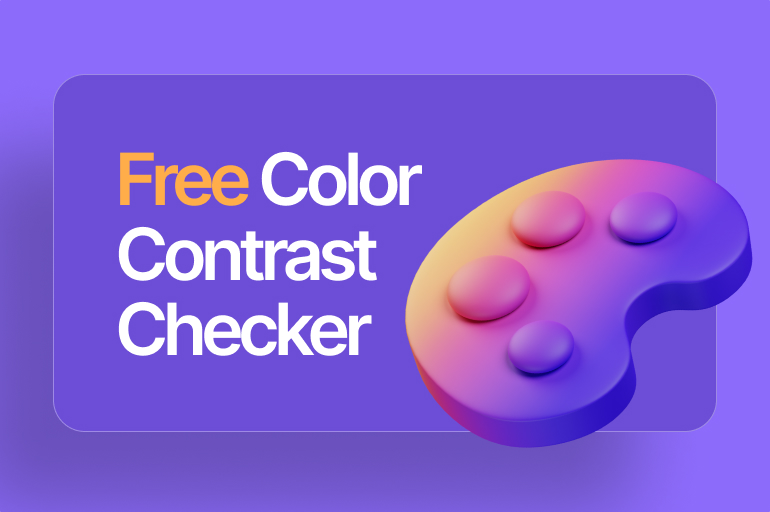It’s important to create digital content that everyone has access to, regardless of ability or disability. In this case, ethical and legal play roles in inaccessibility. Businesses, content creators, and designers must understand the law.
Now, many countries are also starting to implement rules to ensure commercial websites and apps meet specific requirements for accessibility. Shorter content, like PowerPoint presentations, is the backbone of communication, training, and sales, so there’s no reason to let accessibility standards drop.
One of the most common mistakes we see when it comes to accessibility in presentations is poor color contrast, so many people don’t have access to your presentation. Fortunately, we can fix these common mistakes.
Take me straight to the color contrast checkers for PowerPoint!
What is color contrast?
Color contrast is the ability to distinguish between two colors that appear next. For example, purple has a high contrast with yellow, and blue contrasts with orange. Meanwhile, colors that appear directly opposite on the color wheel have the highest contrast.
Why do you need color contrast checkers for PowerPoint?
To improve accessibility, we should make color contrast checkers for PowerPoint. Poor contrast makes it difficult for the Audience to read and interpret graphs and diagrams. Audiences can read slides that have high contrast with the background fill color.
For the following reason, some students with visual impairment or color deficiency have difficulty distinguishing between colors that have lower contrast levels.
Adequate color contrast under Federal Regulations in online content, with a contrast ratio of at least 4.5:1 for standard text. There are a few exceptions to this rule, including:
- Large text (14 points and bold or larger, or 18 points or more significant) must have a contrast ratio of at least 3:1
- Incidental text or text images, which are purely decorative and do not serve the user’s purpose, do not have to meet color contrast requirements
- Brand logos do not have to meet color contrast requirements
- Color palette with contrasting shades of blue
- When color contrast results in better designs
It would help if you had color contrast checkers for PowerPoint for the two reasons above.
Scenarios demand that we have good contrast
Many scenarios demand that we have a good contrast:
Location
The first scenario is delivering a presentation remotely. So you can’t control the slide show of the Audience.
Projector
A common problem with projector use is a low-quality projector in poorly lit rooms. Suppose you try to use the projector in the sun, then you will find it difficult to read the content on the screen. The slide will look blurry and challenging to interpret.
Distribution
You need to make sure everyone can easily read the content through the presentation slides you send.
Some of the sample scenarios above illustrate the importance of adequate color contrast checkers for PowerPoint. The key to the Audience reading your slides is color contrast.
Color contrast can be tricky and depends on many factors. If you want to start making your designs easier for people to access, we recommend looking at the Web Content Accessibility Guidelines (WCAG). These guidelines are the basis of most of the world’s web accessibility laws.
There are three levels: A, AA, and AAA. Most organizations should meet level A and level AA guidelines and be suitable for people with disabilities. According to this level, there are two critical success criteria that you should achieve in terms of color:
The key to coloring success
Luckily, you have found this article. So you can determine the best color contrast and free color contrast checkers for PowerPoint.
Don’t use color as the only visual means of conveying information, but add additional visual cues
The simplest example is using green and red in a circle. For color-blind people, distinguish two processes: one green circle and one red circle.
A simple fix could be with, for example, one green circle with a white tick in the middle and a red ring with a white X.
Color contrast checkers for PowerPoint is sufficient
The second criterion has to make sure the Audience can read all of the slide content.
For the Audience to read written content, the text must have the highest possible contrast with the background color.
For example, to increase the contrast between the text and the background, you can do something like this: The location is white with the text black. The dark gray background is light blue text.
According to WCAG, for text, the contrast ratio should be at least 4.5:1, except for text at least 18pt or at least 14pt and bold (3:1 minimum ratio). Also, font size and weight will affect text contrast and legibility, so it’s best to avoid overly stylized fonts and put a lot of text on one slide.
How do you make color contrast checkers for PowerPoint?
There a free color contrast checkers for PowerPoint and simulators online, such as BrightSlide, WebAIM, and many others.
Use the BrightSlide
However, most require you to manually enter the HEX code of the color you are using or upload an image of your text. It is inefficient, especially if you have more than a few slides. Therefore, this causes most people not to routinely perform color contrast checkers for PowerPoint.
There are two contrast tools to color contrast checkers for PowerPoint!
This contrast tool targets the color contrast checkers ratio targeting a minimum of 4.5:1. The color contrast examination followed the WCAG success criteria.
We can also use this method to find the color contrast ratio of the fill color of two shapes.
These color contrast checkers for PowerPoint let you know which combination before you start designing your presentation.
Use the WebAIM
WebAIM is a non-profit organization based at the center for people with disabilities at Utah State University and provides color contrast checkers for PowerPoint.
WebAIM has two areas; one for the foreground color and another for the background color. Before checking, we have to know the RGB numbers on the colored squares in each area. Then you will also enter the RGB numbers in the WebAIM window.
Once you have entered both sets of RGB, WebAIM will compare your contrast and report.
The “Contrast Ratio” number is the same as BrightSlide at 4.5:1 for standard text, or 3:1 for large text (large text defines as 14 points and bold or more significant, or 18 points or greater).
WebAIM provides a clear read on your ratio and explains how to fix it if it doesn’t meet WCAG standards. WebAIM helps you lighten or darken colors if your balance doesn’t meet the minimum requirements by including a good explanation of ratios and directing you to some more useful online tools.
Use the User Way
We have quick and straightforward color contrast checkers for PowerPoint. A User Way will help you find out if your site is WCAG compliant or not. You can choose a foreground and background color when you suspect that your site’s color contrast might be an issue. This User Way can also forward your ratio results via email to yourself, your designer, your webmaster, or the development team. You can also install a User Way widget to change the contrast themselves.
Use the Color Contrast
Color contrast is a color contrast checker for PowerPoint.
There is the addition of a Colorblind Checker for colorblind users to read your site easily. The contrast checkers have fewer features than the other ones, but it still works on basic principles. You will also need to type in your RGB hexadecimal code. Then the contrast checkers will tell you if your contrast ratio passes or fails to meet the WCAG 2.0 minimum standards.
Use Firefox Plugins
This plugin is a practical color contrast checker for PowerPoint. You don’t have to search for your RGB hexadecimal code and enter it on a separate website to check the ratio.
Use Colorzilla
Colorzilla: A Firefox extension that extracts colors directly from websites. Because you can get a color reading from any point in your browser, quickly adjust this color and paste it into another program and analyze the page and inspect a palette of its colors. Colorzilla is a color contrast checker for PowerPoint.
Use WAVE
WAVE (web evaluation accessibility tool) – Chrome tool and extension check color contrast and all other WCAG accessibility guidelines.
Use Google DevTools Lighthouse
Google DevTools Lighthouse: Great for those who work directly with code. These contrast color checkers for PowerPoint improve the quality of your web application.
Use Color Contrast Analyzer
Color Contrast Analyzer: This tool from the Paciello Group, which specializes in inaccessibility, is downloadable software for Windows and Mac. It is also a color contrast checker for PowerPoint.
Use a Contrast Ratio
Contrast Ratio – A simple tool by Lea Verou, a Human-Computer Interaction specialist. These color contrast checkers for PowerPoint will update the contrast ratio and get more detailed information. When the color is semi-transparent as the background, the contrast ratio will have a margin of error.
Use Success Criterion 1.4.3
Success Criterion 1.4.3 – Contrast (minimum) – contains guidelines for WCAG contrast ratio and meeting standards.
Use Monsido
serves to test the contrast ratio of background and text colors for accessibility. You can visualize different color combinations for your website design with these checkers.
The checkers complies with the Web Content Accessibility Guidelines (WCAG) and international laws based on it, such as the EU Web Accessibility Directive, the Americans with Disabilities Act (ADA), or Accessibility to the Ontarians With Disabilities Act (AODA).
Use Monsido’s web color contrast checkers to check color combinations quickly, and ensure that the Audience can access all of your branded content assets and design elements. Additionally, these checkers are for testing color contrast against other laws.
Use TPGI
TPGI’s free color contrast checkers works to determine the contrast ratio of two colors easily using only eye drops. This checker is for optimizing your content – including text and visual elements.
- Features following the Web Content Accessibility Guidelines 2.1 (WCAG 2.1).
- You can enter the CSS color format manually, use the RGB Slider, or select the color picker tool.
- Color Blindness Simulator.
- Support for alpha transparency on foreground colors.
So that individuals with visual disabilities such as color blindness and low vision impairment can access your content.
Instructions for Office 2016 and 2019
You can follow these steps if you have PowerPoint Office 2016 and PowerPoint Office 2019.
- Find the RGB (Red, Green, Blue) numbers for your foreground and background colors
- Point to the color on the PowerPoint slide you want to examine
- Click on a word or picture on the slide
- You will see a “Format” tab appear in the ribbon
- Click the “Shape Fill” drop-down arrow, then “Eyedropper,” which resembles an eyedropper
- Hover the eyedropper over the text color. Then, you’ll see a box with the color appear as well as the RGB number for that particular color
- Write down the three numbers that appear
Hover the eyedropper over the background color and note that the RGB numbers are the same as the text color.
Instruction for Office 365
On the other hand, these are the small steps for PowerPoint Office 365.
- Find the RGB numbers for text
- Select your text > right click > Font Color drop-down > More Colors
- For the background color: Design > Background > the arrow next to Solid Fill > Other Colors
Choose your color contrast checkers for PowerPoint that are very suitable for your needs.
See also: Accessibility in PowerPoint Presentation Design: Presentations and Dyslexia
Closing
Many Audiences access your color choices because it all comes down to color contrast and the ratio between your background and foreground colors
A color contrast checker for PowerPoint must meet a color contrast ratio of 4.5:1 for standard text or 3:1 for large text (large text define as 14 points and bold or more significant, or 18 points or greater).
If you enforce that rule by selecting a background and foreground color that meets the minimum ratio, you’ll automatically create a design that’s more visible to more users. Audiences with color-blind disabilities can also receive information.
Let’s visit RRpicks to download free PowerPoint templates. But wait, don’t go anywhere and stay here with our Blog to keep up-to-date on all the best pitch deck template collections and design advice from our PowerPoint experts!