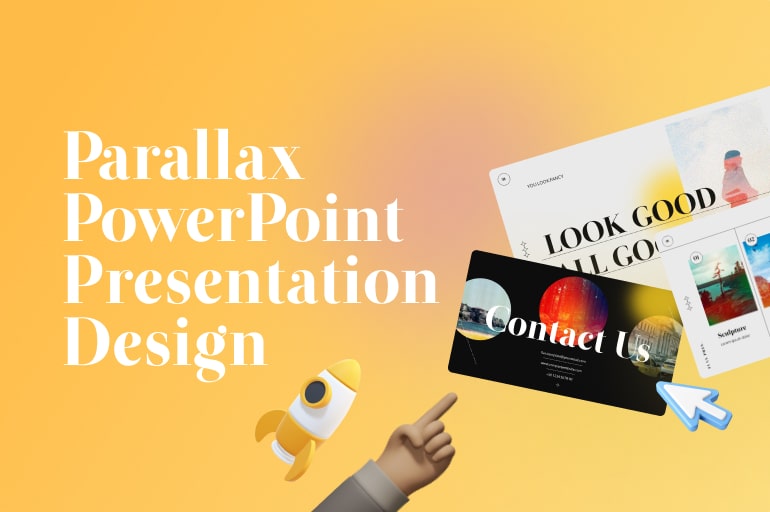Somehow, we cannot get over the melancholy feelings we get when we are on a road trip or the train, and we throw our sight as far as possible. Watching the way objects move outside the window makes us feel like we are the main star in a movie making a journey for an important matter.
We can see how trees and houses near us seem to move so fast in a blur from the window. However, the tall mountains in the background seem like keeping a good watch over us and are barely moving. This is called the motion parallax effect, and we need to determine the distance between objects.
Don’t you know that we can also reproduce such melancholy in our PowerPoint presentation slides without presenting in a moving caravan? Yes, we can even do it from our bedroom while still wearing pajamas.
No, we don’t need expensive video-editing software to create it. You need to follow these steps and impress your audience with the luxurious parallax effect. Check these steps out to make a parallax PowerPoint presentation design.
The key is to split images into layers
The first thing you need to do is find the image you want to convert into a parallax image. Images with a clear distinction between background and foreground are preferred, even though you can use any image that shows two different objects.
Secondly, try to split the image or separate the objects by having one image for an object (can be the background) and another image for the other thing (the foreground). This step might seem a little bit tricky, primarily when you are not used to imaging editing.
You can use the freehand tool provided in the PowerPoint and then Intersect Shapes the image to split it into two different objects. Or, if you want to do a more straightforward job in separating the objects, you are welcome to use image-editing software like Adobe Photoshop or Gimp.
After all, find a way to separate the objects no matter the method you use. Also, try to do it as smoothly as possible because any little miss will appear in the final product and reduce the coolness level of your parallax image.
To pay attention, make sure the image has a similar size to the cue, either horizontally or vertically. If you need to export the image from the image editing software, export it as PNG, not any other file type.
See also: Creative PPT Design With Neumorphic Style: We Will Teach You How to Design
Arrange it neatly to make a Parallax PowerPoint presentation design
The next thing you need to do is to import the image into PowerPoint, only if you don’t edit it in the PowerPoint slide itself using the freehand tool and intersect. Again, if you miss out on making the image the same size, make sure to resize them according to the cue.
Now, arrange both images based on their cues to appear like they are back into one image. Ensure not to leave any gap between the photos because it will hugely affect your parallax PowerPoint presentation design quality.
Next, position your image to construct the parallax scene you want to make. Adjust it a little big bigger in the direction of the pan you wish to make. For example, if you’re going to make a horizontal pan, you should make your image bigger horizontally compared to the width of the slide area.
If you find it difficult to determine the width of the slide area, you can create a guiding rectangle the size of the slide area. Make it with just an outline, and put it in front of the images so even though the image covers the whole area, you will still be able to understand which part of the image will fit into your slide.
See also: Glassmorphism Presentation Templates 2022: New Design Trends with Glass Morphic & Overlay Glassy
Apply animation and motion path to the objects to make a Parallax PowerPoint presentation design
The next step you should do is to add some motion paths to your objects. This is the second vital key to making a parallax PowerPoint presentation design. Choose the foreground object first because it is easier to choose and edit.
To make the parallax image appear to be moving from right to left, apply the opposite direction. In this example, we use the simplest form of motion parallax to make the picture move from left to right.
After you are done with the foreground object, use an animation painter to apply the same effect to the background object. You can be creative in deciding what kind of animation you want to use in this process. If you’re going to use the zoom effect, you are welcome because you will then make what’s called the parallax zoom effect, which is also an excellent effect.
The final product at this stage will give you a moving picture that seems like a single object. In reality, we are chasing something much more incredible than just a moving picture in our slide. That’s why the next step is not less important.
Slightly differentiate the timing, but not too much
To make your moving picture something with a parallax effect, you need to do some tweaks to your animation. To do this, we need to adjust the speed of each layer’s motion path one by one.
As mentioned above, in this example, we are making a motion parallax like we are riding a train from right to left. In this case, make sure you pay attention to a straightforward rule: the closest object moves more quickly than the ones farther away from how the object outside our window moves in real life when we are on a train.
Now, take the closest object to the ‘window,’ which is the foreground most object, and adjust the length of the motion path. When resizing the motion path, you need to keep it moving in the horizontal plane and hold down the shift button.
Even though the distance that the object has is longer now, keep the duration of the motion path the same. Say, for example, 5 seconds. Due to the greater distance to cover, the thing appears to move faster, despite still needing the same amount of time.
After doing it with the foreground most layer of the picture, please do the same thing with the background or the objects behind it one by one. Each object’s motion path length should be shorter the farther away it is perceived in the whole picture.
Viola, you now know how to make a Parallax PowerPoint presentation design
Now, playback your slide animation and see how the parallax motion effect works. Adding this effect to the background of your presentation slides will not only add depth, but also make your slides look as if they are backed by expensive motion pictures.
You can always experiment with the effect and see how things move differently when given a different setting. After you master how to make a parallax PowerPoint presentation design, you will always produce a fantastic presentation slide.
We know that it would require more time and dedication to do, but the result would be worth it. You are one step closer to becoming a world-class PowerPoint designer if you master this cool PowerPoint trick.
Want to make things simpler? Let us make Parallax PowerPoint presentation design for you
If you already master the steps mentioned above, you can produce high-quality PowerPoint presentations in no time. Our RRGraph Team usually has it for breakfast, and we can do it faster than you can imagine.
In reality, you probably won’t have the time to make a parallax PowerPoint presentation. In our experience, a lot of our clients wanted to create such a fabulous PowerPoint presentation. However, the deadline that they had didn’t allow them to experiment and make cool things like parallax PowerPoint presentation design.
You can contact us if you want to keep serving high-quality PowerPoint presentations, including ones with parallax motion effects. As mentioned above, this trick is a simple one for our experienced team.
In addition to applying the parallax effect, you will also discover many other PowerPoint presentation design tricks with us. In one of our blog articles, we discussed how to make a text-masking effect with pictures.
Let’s visit RRSlide to download free PowerPoint templates. But wait, don’t go anywhere and stay here with our RRGraph Design Blog to keep up-to-date on the best pitch deck template collections and design advice from our PowerPoint experts.