Many PowerPoint or any other presentation software users know only the essential functions of these applications, such as creating a beautiful presentation or making a slideshow with transition effects. But Speaker Notes are also a very effective and crucial tool if you want to make a winning presentation. This article will figure out what these notes look like, why they are so important and add speaker notes in PowerPoint.
What are speaker notes in PowerPoint?
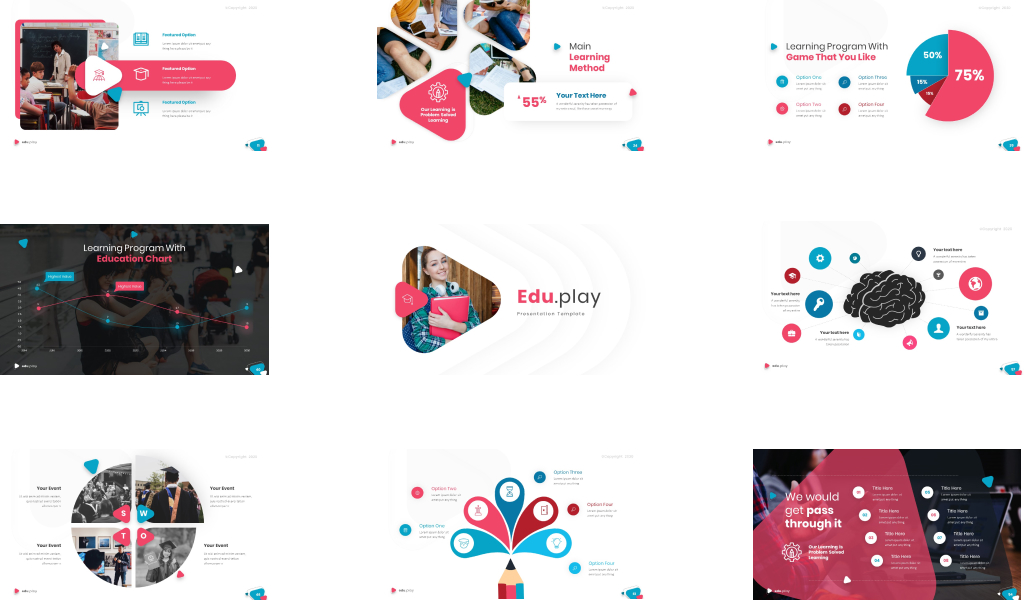
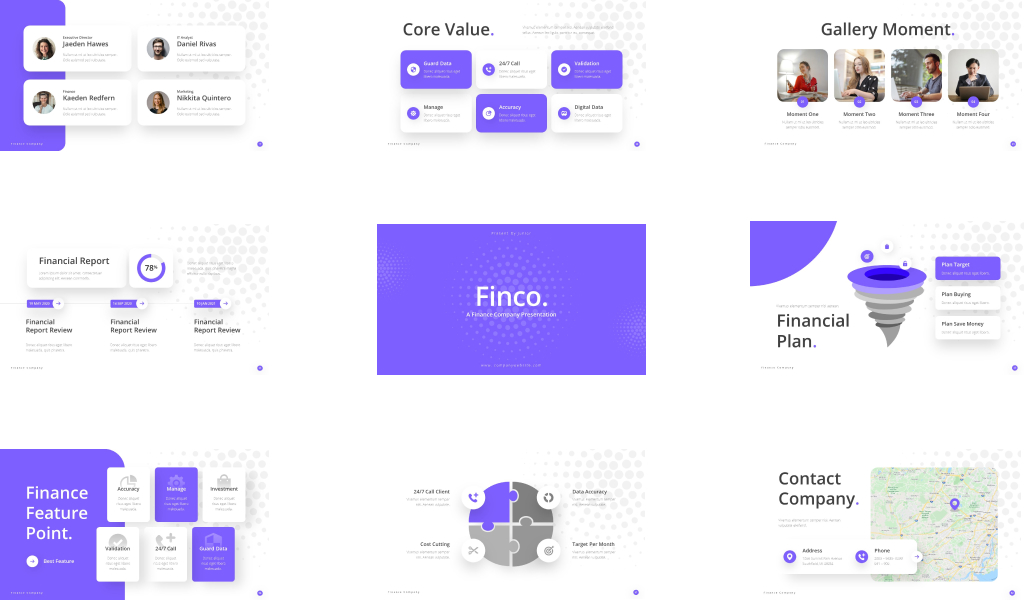
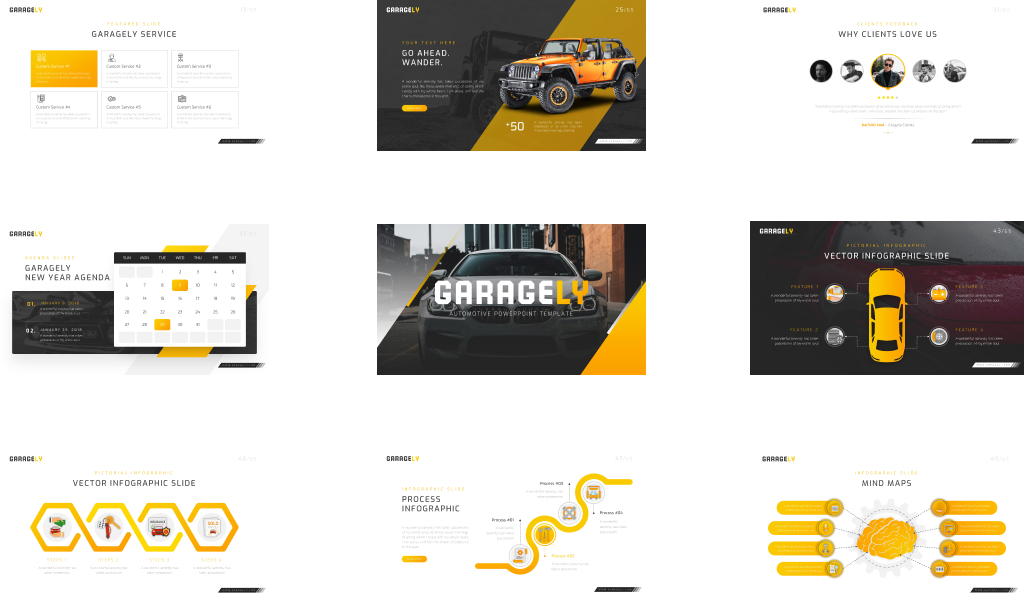
Along with choosing a beautiful template from RRGraph Design Store, one of the essential rules of creating an effective presentation is: “The less text, the better! But what to do if there’s not much text on the slide, but there’s a lot to say without forgetting anything? The answer is simple – use Speaker Notes.
A speaker note looks like a short paragraph reminding the speaker of the content of the current slide. The best part about them is that they are not visible to the audience during the presentation. Besides, it is beneficial, especially when a presentation should be presented by another speaker who will know what to say during each slide, thanks to the notes.
If you wish, you can also print the notes accompanied by a thumbnail version of the slide to keep them as a handy reference when giving presentations.
The pros of speaker notes
First, they are needed to hide textual information from the audience and keep your slides clear. Using Speaker Notes provides an opportunity to display minimum information on a slide – talking points, lists of charts, graphs, diagrams, and the rest of the text will be hidden from the audience’s eyes.
Besides, the notes allow another presenter to present your slides.
If the need arises, another person can present your presentation without the risk of looking silly or unprofessional, as they will know what to say when each slide appears.
Thus, Speaker Notes are an essential tool for presenting your presentation smoothly in any situation. So let’s find out how to add them to your slides and how to use them secretly from the audience.
How to add speaker notes to a PowerPoint presentation?
In the usual PowerPoint window view, select the slide for which you want to add notes by clicking on the slides tile on the left side of the window.
Then click in the notes bar area and enter your text in this field. You can edit the notes in the same way as you would format standard text on a presentation slide – make the font bold or colored, create bulleted lists, and so on.
Save the changes to your presentation.
Presenter view in PowerPoint
If your computer is connected to another monitor or projector, you can activate the Presenter View in PowerPoint.
Go to the slideshow and select Use Presenter View.
Select the monitor you want to use to view the speaker notes in the Display Options dialog box. Put a tick next to ‘This is my primary monitor.
If available, select ‘From Current Slide,’ ‘Custom Slideshow,’ ‘Present Online,’ or ‘Broadcast Slideshow.’ Each of these views displays slide show notes during the presentation.
Couple more important things
Presenter View only works if your computer is connected to another display. The purpose of Presenter View is to show something different on your screen than what your viewers need to see.
In Presenter View, you will see the current slide, the upcoming slide, and your notes. This mode also has a timer and a clock that tell you whether the presentation is too short or too long.
To exit Presenter View and end your presentation, select End Slideshow at the top of the screen. If you don’t see this option, right-click the slideshow and choose End of Show.
As the presentation’s author, you can decide how long speaker notes should be in a PowerPoint presentation. You can add any information you consider essential to the audience.
How to print slides with speaker notes?
It seems like you are ready to create the winning presentation. But besides the theory, you need some practical skills and materials. Remember that the look of your slides is as important as their content.
1. On the File tab, select Print.
2. In Preferences, click the second box (by default, it is set to Slides in Full Page Size, and under Print Layout, select Pages of Notes.
3. Specify other settings, such as which slides you want to print, the number of copies, etc.
So don’t forget to take care of the wrapping of your speech inside the beautiful template. By the way, you may find many beautiful and cool PowerPoint themes on Master Bundles.
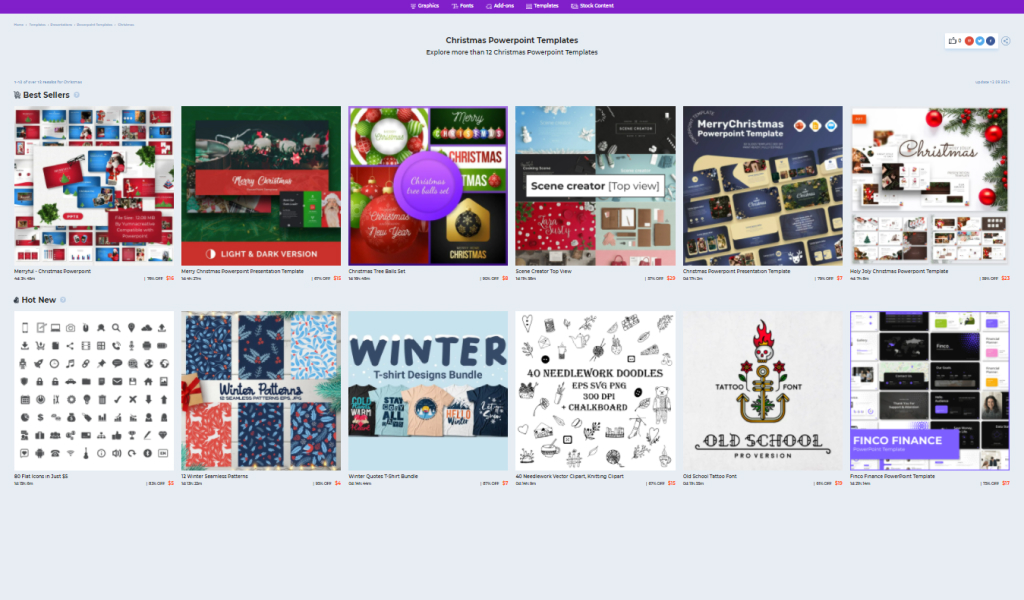
The winter is coming and if you are looking for a good Christmas PowerPoint template, have a look at this adorable Winter Christmas PowerPoint Template that you can buy for a delicious price, by the way 😉
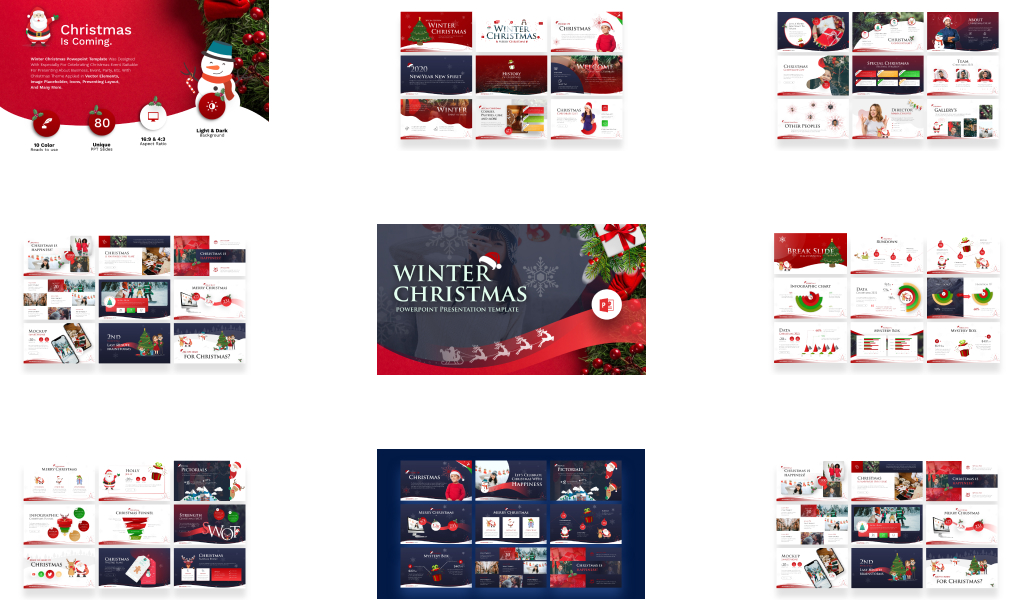
See also:
8 Best Practices for Effective Remote Presentations
How to Create a Professional PowerPoint Like a TED Speaker?
Closing
May your presentation be fantastic, interactive, creative, and unforgettable. Let us wish you luck and joy in your creative process!
Let’s visit RRSlide to download free PowerPoint presentation templates with many categories. But wait, don’t go anywhere and stay here with our Blog to keep up-to-date on all the best pitch deck template collections and design advice from our PowerPoint experts yet to come!
 Ria Criss is a content creator interested in graphic design – themes, fonts, and logo creation, as well as photography and video-making. Her life motto is “create, invent, and inspire!”.
Ria Criss is a content creator interested in graphic design – themes, fonts, and logo creation, as well as photography and video-making. Her life motto is “create, invent, and inspire!”.





