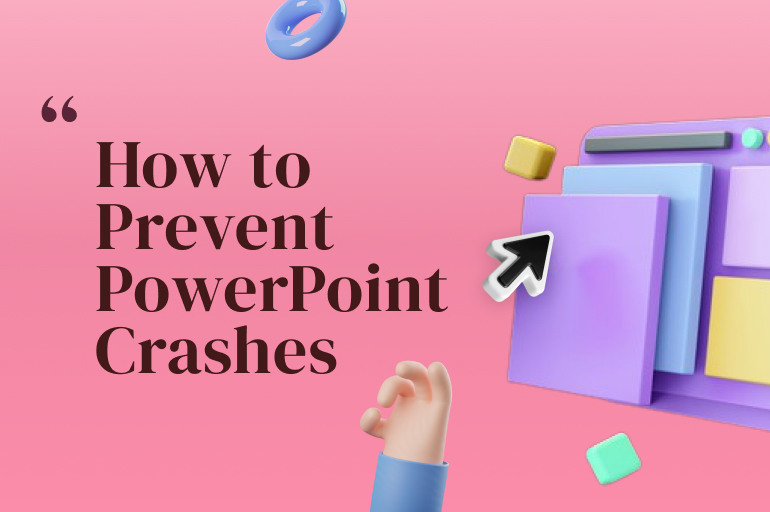How often do you experience losing unsaved PowerPoint presentations just because your PowerPoint crashes too often in the middle of your work? Everybody has experienced it at least once in their lifetime, and indeed more than 99.9% would prefer never to experience it again.
But the problem is that many of us don’t even know why our PowerPoint crashes too often. Let alone when we think that we have done every single thing to prevent it. We in RRGraph Headquarters also experience it a lot of times. Thus this article is created.
Our experience dealing with such a kind of problem led us to understand the natural causes of why sometimes our PowerPoint crashes too often. And to help you deal with such type of problem, here we compile the reasons why and how to solve it.
Hope it can help you solve your problem.
PowerPoint crashes too often? Maybe you attached a file too huge
To design your presentation, it is common to attach many files like images and videos to the PowerPoint presentation. But don’t you know that it can lead to your PowerPoint crashes too often? Yes, attaching a file with a mega-size can disrupt the work of your Microsoft PowerPoint.
This type of crash can be detected from its notification, stating that ‘PowerPoint has experienced a problem and has to close. It will also show an endless loading icon that will never stop unless PowerPoint is closed.
The thing about this kind of crash is, your work will be more likely already saved with its autosave feature. Therefore, you don’t have to worry too much when this error occurs. However, it can still ruin your ‘tempo,’ right?
You can solve this problem by compressing the size of your attachment files before using them to design your PowerPoint presentation. Compressed-size attachments, including images and videos, are friendly to your RAM and, further, are close to your PowerPoint processing unit.
But what if you need to put the whole-sized file to maintain the quality of your presentation? It is possible that you are required to, for example, the whole video into your design because it is an essential part of your presentation.
In this case, you can do it by putting the big files into your presentation at the last minute to prevent it from crashing your designing job. As a trick, you put a placeholder in the place where you want to place your mega-sized attachments.
Background PowerPoint processes
If your PowerPoint crashes too often while you are not attaching any huge file, there is a chance that your PowerPoint being heavily burdened in its processing. PowerPoint is just another software in your computer that needs processing to work, and sometimes the processing is so heavy.
When it happens, you can notice the error notification saying, ‘PowerPoint is not responding.’ Unlike the previous one, this doesn’t always require you to close your PowerPoint because, indeed, this ‘crashing’ doesn’t interrupt the running process of your PowerPoint.
To solve this problem, what you need to do is just wait patiently. Your computer is currently sorting out the resources required to run your PowerPoint appropriately, so you need to wait for it to finish up without closing it.
In this case, if you force close your PowerPoint, you will not have a good restoration point compared to the previous problem. This problem will leave your document hanging in the last current state, whether saved or unsaved.
If you close it, you will only get back to the last saved version of the document. It is essential to permanently save your document from time to time because many crashes will lead you to the previous checkpoint.
The trick is to wait. Take a short break while your PowerPoint is behaving this way, and go outside to feel the fresh air. And while you are taking a break, close any unnecessary programs running in the background to accelerate the processing speed.
Unsupported add-ins can also cause PowerPoint crashes too often
PowerPoint add-ins are some of the essential parts and the most interesting also. Add-ins can become an excellent help for your work, but they can also become the very reason why your PowerPoint crashes too often.
If this problem occurs on your computer, the notification will appear as: ‘PowerPoint is running into problems with the example add-in.’ Your work is not in danger when this incident occurs, but you will not open PowerPoint correctly once it appears.
Thus, to save your work, you need to first open PowerPoint in safe mode. Not familiar with that term and don’t know how to get there? Follow these steps:
1. Press Windows + R keys
2. Type PowerPoint/safe, and press Enter
3. Alternatively, you can also open safe mode by holding down the Ctrl key while opening the software.
4. Afterward, go to File, Options, and choose Add-ins
5. Select the COM Add-ins, press Go
6. Check/uncheck the tick boxes as you need, then click OK
7. If possible, check for updates for your add-ins here to prevent future crashes
8 After you are done, you can repeat steps five onwards with the PowerPoint Add-ins option
9. Lastly, restart your PowerPoint normally
Losing connection to the internet
Another reason why your PowerPoint crashes too often can be because you keep losing your connection to the internet. Wait, what’s the connection between PowerPoint you are working on with the internet connecting us to the rest of the world?
There are a lot of PowerPoint and Microsoft Office features that rely on the presence of the internet. It includes the part to autosave your work online, such as to OneDrive. Inability to connect to the internet while the feature is active will cause PowerPoint to crash.
This kind of crash That’s why, if you think that this is the reason why your PowerPoint crashes too often, you might need to disable the features that require a good internet connection manually. Or else, upgrade your internet service.
As a trick to prevent your PowerPoint crashes too often around this problem, what you need is to go around it too. For example, if you enable online autosave to OneDrive, turn it off for a while and turn it on again after finding somewhere with a good internet connection.
Maybe you need to ask Microsoft why your PowerPoint crashes too often
You might have tried to manage your add-ins, connect your computer or laptop to the best internet provider in town, and killed every single background process running on your computer already. However, your PowerPoint still cannot run as smoothly as expected. So, what’s the cause?
Instead of throwing some random question to internet forums like Reddit or Quora, why don’t you ask Microsoft yourself? The company provides a support page that will give you every single answer to your questions.
And according to Microsoft, people usually reach this height after discovering that the problem is actually in their whole Microsoft Office package. To deal with this, you need to repair the package by yourself.
For windows, it can be done from Control Panel by going to Programs and Features, choose Microsoft Office, right-click and choose Change, then select Repair. You will need to restart your Microsoft Office after you finish doing that. While for Apple, the steps are longer, and you can check by following this link.
You might want to upgrade your hardware
Lastly, the reason why your PowerPoint crashes too often might be because you are running it on an outdated machine. Especially if you are using the latest version of Microsoft Office, it would be out of reach for old machines’ best performance.
We all know that every single software has its system requires that you can check whether on the internet or the software package. The system requirements stated in those sources mean the minimum ‘strength’ of your computer.
If your computer doesn’t have the ‘strength’ to run the software, you will usually not install it in the first place. However, sometimes we still can find a way to install it with some tweaks even though the result will be something unwanted like the error message you saw.
See also:
What Is a Pitch Deck Presentation?
Types of Clients in Creative Agency
Free PowerPoint Plugins and Add-ins You Need To Check Immediately!
Can’t work because your PowerPoint crashes too often?
So, your PowerPoint crashes while you are chasing your deadline? Finding the way to solve your problem is too hard to rush? Then why don’t you contact us so that we can help you to finish the PowerPoint presentation design you were working on?
We can give you our best high-quality service at an affordable price! Just visit the RRGraph main website and contact us directly to work as immediately as possible. Our customer service team is the best you can ever find, and we guarantee you that the response will come as immediately as possible.
There is no need to hesitate because we have worked together with the biggest global companies daily! Visit our testimonial page and see how we stood even under the heaviest pressures along with those multi-nation companies.