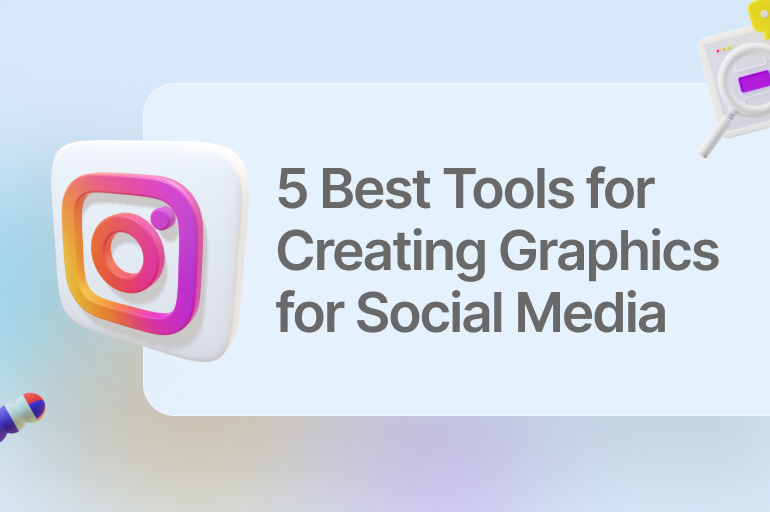Put yourself in your audience’s shoes and imagine you are scrolling through social media. What would catch your attention, a mighty good-looking image or a boring one with boring text?
70% of marketers believe that they get better results with graphics included in their social media content and 88% prefer to use them in their content.
This means that stunning images should be considered essential for your social media strategy. According to Eclincer, 32% of marketers say images are the most important type of content for their business.
Furthermore, people are likely to remember only 10% of what they hear after just three days. But if an image is paired with that same information, that percentage skyrockets to 65%.
In other words, images succeed not only in getting people’s attention but also in helping them to better retain the message that you’re trying to convey.
10 best tools you can use for creating outstanding graphics on social media
Let’s not wait for any further and find out the five best tools you can use to create outstanding graphics for your social media channels.
Piktochart
If you want an online graph maker that creates jaw-dropping graphics in a matter of minutes, then Piktochart is your best alternative to go with. You have to add a template and the data and customize it based on your preferences.
Creative social media graphics persuade your followers to pay more attention to your message. You don’t always have to tell a story with words, but a good image is all you need.
Moreover, people will also be more encouraged to click on your link when you have a good picture.
According to Jeff Bullas, only on Facebook, it has been claimed that using images will increase engagement rates by 37%, whereas this accounts for other social media platforms as well, claiming that images will increase engagement rates by more than double the times.
Piktochart is a tool that offers many royalty-free images that include visual effects which you can use when creating them. It is a simple and easy process, where you can try out different styles to see which one matches your brand’s style and personality.
Alternatively, you can also customize Piktochart’s ready-made templates.
Canva
Canva is a simple and powerful graphic design app that is template-based. You can find thousands of ready-made templates and photos on Canva, which you can use with their free plan.
While scrolling through their website, you will find templates of different categories. You even have a ‘social media type, in which you can find images for every social media platform.
For example, if you are on TikTok and want to grow your followers (learn more here about TikTok growth) through eye-catching graphics in your videos, then Canva offers you thousands of solutions.
Likewise, many other social media platforms are separated into different categories, such as Instagram stories, posts, YouTube videos, Facebook posts, etc.
While searching for ready-made templates, you can type in a keyword you are searching for specifically, and Canva will show it to you. For example, it can be about Instagram Reels, a birthday card, an anniversary, etc.
Similar to Google Docs, you can share your images with others with the share button that you can find in the toolbar. After you’re done sharing, click the Download button to save your image.
The free plan with Canva grants you 5 GB of storage and over 250,000 templates. If you want unlimited storage and more templates, you can go with Canva pro for $12.95 per month.
See also: How to Make Your Social Media Marketing Plan to Support Your Business Goals
Adobe Creative Cloud Express
Adobe is one of the biggest names in graphic design, so it’s no surprise that they offer an app for creating social media and web graphics.
It’s been rebranded and updated) isn’t as well known as Photoshop or Illustrator, but it’s a better choice for most people when creating graphics for social media. And it’s free to get started.
There are still thousands of awesome free templates on the web, but you’re less likely to find the perfect template and more likely to have to tweak one that’s close but not quite right.
Among the things you can do on the home screen are Resize Images, Trim Video, and Remove Background – powered by Adobe Photoshop and Premiere apps in the cloud.
The CC Express editor has some pretty advanced features, but it keeps them hidden. If you want to dig deeper and customize things more, there are advanced layer options, blend modes, color toning, and other features pulled from Adobe’s better-known apps.
In general, you can access them by selecting any design element and checking out the right sidebar. It hits that nice middle ground: quick and easy to use for 90% of jobs, but offers more powerful features when needed.
Pricing for Adobe Creative Cloud Express: Free for basic features and 2GB of cloud storage; $9.99/mo for premium features, such as logo upload and placement, branded templates and tools, and 100GB of cloud storage.
See also: How to Make Your Social Media Marketing Plan to Support Your Business Goals
Desygner
If you want an excellent tool for creating your graphics, Desygner is the right choice. Being a unique tool to use, Desygner also has thousands of amazing templates you can use.
Additionally, you get a free-drawing pen tool that allows you to import PDF, SVG, and PSD files which will enable you to boost your creativity to the maximum.
Desygner specializes in anyone looking to create graphics for banners, posters, flyers, branding, and much more. It is a beneficial tool for small businesses and even agencies who don’t have the time to deal with social media graphics.
Desygner has many features you can use, and some of them are free, while the others are only available with Desygner’s paid plan.
Additionally, what is so great about Desygner is that it also has a mobile app that you can use to create graphics from your mobile and from anywhere you are. The mobile app both supports iOS and Android.
Desygner has limited features with their free plan, so we recommend you look into their paid program which starts at $9.99 per month and offers you many premium features that you can use. So, if you think about it, the design tool is quite affordable compared to other design tools.
See also: UX Writing: Rules For Writing And Designing Text About ProductsHow to Test Your Content Marketing Strategy with Social Media
Snappa
If you are looking for an alternative design tool and want to create online graphics in a snap, then Snappa is the right choice.
Snappa has a wide range of designs that you can choose from for your social media graphics. You can type in the keywords you are looking for depending on which social media channel you are using, and many results will pop up.
There are many templates to choose from, so you can save these templates for easier access.
Snappa has a slight advantage because it has many options only with its free plan. In short, you can also create social media graphics with its free program.
With many creative images available, if you are looking for a simple design tool, this is the right tool. Although, if you want to get more advanced with your social media graphics, Snappa may be a limited option.
Paid plans with Snapp range from $10 to $15 per month. The paid plan does offer more features, although it isn’t that much better than using its free method.
So, if you have a limited budget and don’t want to spend any money on a graphic design tool, then, Snappa may be the right choice for you.
Pablo by Buffer (Web)
Pablo is a minimalist tool for overlaying text over images, from the team behind Buffer. On the left, you can search for an image through Unsplash or click Upload Image to add your own.
At the top of the screen, click Templates to choose from one of the six defaults. On the right, you can choose the size and shape of the canvas, add a filter, position the text, and insert your logo or another graphic.
Click on the text to change its formatting, and double-click on it to edit it directly. Oh, and click Reposition to change the position and crop of the background image.
Once you’re happy with your post picture (which won’t take long), click Share & Download to save it or post it directly to Twitter, Facebook, Pinterest, or Instagram (or queue it up with Buffer).
You can also connect Buffer with any other apps you use with Zapier if you queue it up with Buffer.
Photopea
Photopea is one of the 10 best tools for creating graphics for social media. This free Photo-shop inspired image editor runs in your browser.
You can edit photos, apply filters and effects, as well as add or edit text, just to name a few. It’s fully web-based.
It packs enough features and power to keep designers and open different file formats (even PSD and PDF) as layered documents, not to mention edit text layers, modify vector shapes, and more.
To access templates for social media images:
- click PSD Templates
- click Social Media under Categories.
- select from an extensive list of templates to choose from.
- When you add text, make sure you use your branded font.
- Once you’re done, you can save the image and then publish it on social media!
One of Photopea’s greatest strengths is its huge collection of PSD templates and creating professional-looking social media visuals on the fly.
NapoleonCat’s publisher
NapoleonCat’s Publisher – creating a social media post for multiple platforms can make life easier for small business owners and managers looking to scale and grow their social media presence.
You can publish social media content across multiple social media profiles and networks via an all-in-one platform and an easy-to-use calendar with NapoleonCat’s Publisher tool.
You can add visuals to Facebook, Instagram, LinkedIn, Twitter, and Google My Business all at once, using the same dashboard.
Publisher lets you tailor each content to each platform by letting you:
- Add images and videos
- Adjust the image ratio
- Add CTA buttons
- Add up to 30 images in one post
- See post previews as you create them
- Schedule the 1st comment on Instagram
- Etc.
You can add visuals to Facebook, Instagram, LinkedIn, Twitter, and Google My Business all at once, using the same dashboard.
PicMonkey
PicMonkey (Web, Android, iOS) is an easy-to-use Web-based graphic design tool, which lets users edit photos and create social media graphics.
It’s easy to see why many users prefer PicMonkey over other options since it provides a robust selection of templates and unique features like removing backgrounds.
With PicMonkey, users can easily create custom graphics and edit photos within a single editor. Users can begin with a pre-existing template, a collage, or a completely blank canvas, then arrange text, and add images, effects, textures, and other features.
PicMonkey provides other photo-editing features, like touch-up capabilities, color enhancement, and background removal. PicMonkey offers three paid plan options: basic, pro, and business.
The basic plan starts at $7.99 per month. If you need more, though, the Pro plan is $12.99 per month and the Business plan is $23 per month.
QuotesCover
QuotesCover is a simple platform to create clean, professional quote images for social media accounts. It helps users turn any text they want into beautiful social media graphics, is easy to use, and even provides a step-by-step walk-through for new users.
You can also add a border, some stickers, and your brand logo. It’s also one of the cheapest.
In fact, most of the features are available for free – no account required. For those who want to include custom fonts or remove advertisements, there is also a pro version. The pro version costs just $2.50/month.
See also: How to Grow Your TikTok Account Fast?
Wrapping it up
You have heard the saying, “a picture is worth more than 1000 words”. Well, that’s about it for this article.
These were our top five best tools for creating graphics on social media. Remember, your best first impression with your audience has creative images.
Well, this also counts for your content on social media.
This article goes through the 10 best tools for creating graphics for social media for your business. Read through each device carefully and see what it has to offer.
Is it a right fit for your business or not? Every company has its personality, so you must choose what is best for you.
Use all the resources you have, and don’t forget to let your creativity run wild.
The sky’s the limit, and whichever tools for creating graphics for social media you choose, it will work better when you let your imagination decide which image is good enough for your content. And when your audience sees this, they’ll want to see more of your content.
Let’s visit RRSlide to download free PowerPoint templates. But wait, don’t go anywhere and stay here with our RRGraph Design Blog to keep up-to-date on all the best pitch deck template collections and design advice from our PowerPoint experts.